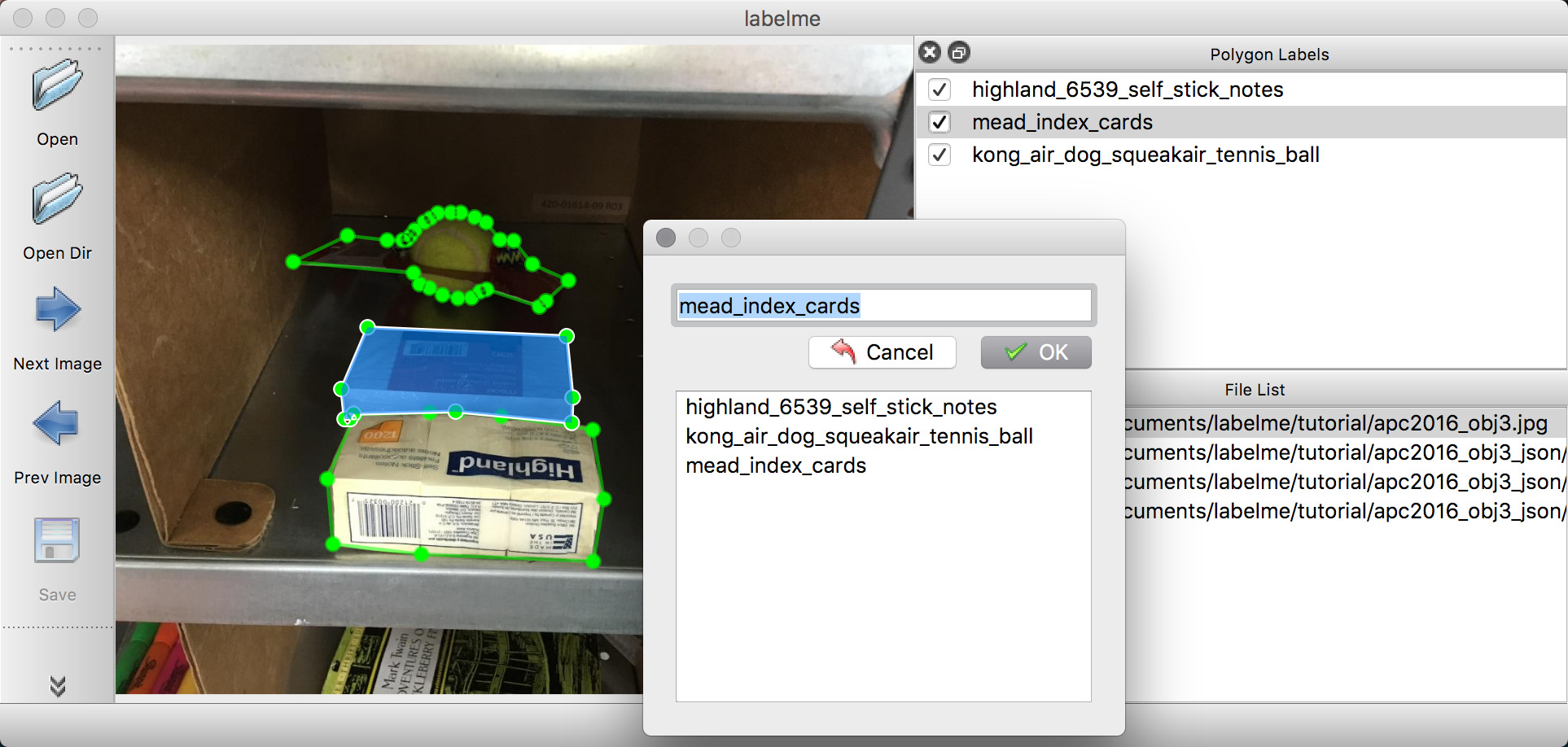|
|
5 years ago | |
|---|---|---|
| .. | ||
| .readme | 7 years ago | |
| apc2016_obj3_json | 6 years ago | |
| README.md | 7 years ago | |
| apc2016_obj3.jpg | 7 years ago | |
| apc2016_obj3.json | 6 years ago | |
| load_label_png.py | 5 years ago | |
README.md
Tutorial (Single Image Example)
Annotation
labelme apc2016_obj3.jpg -O apc2016_obj3.json
Visualization
To view the json file quickly, you can use utility script:
labelme_draw_json apc2016_obj3.json

Convert to Dataset
To convert the json to set of image and label, you can run following:
labelme_json_to_dataset apc2016_obj3.json -o apc2016_obj3_json
It generates standard files from the JSON file.
- img.png: Image file.
- label.png: uint8 label file.
- label_viz.png: Visualization of
label.png. - label_names.txt: Label names for values in
label.png.
How to load label PNG file?
Note that loading label.png is a bit difficult
(scipy.misc.imread, skimage.io.imread may not work correctly),
and please use PIL.Image.open to avoid unexpected behavior:
# see load_label_png.py also.
>>> import numpy as np
>>> import PIL.Image
>>> label_png = 'apc2016_obj3_json/label.png'
>>> lbl = np.asarray(PIL.Image.open(label_png))
>>> print(lbl.dtype)
dtype('uint8')
>>> np.unique(lbl)
array([0, 1, 2, 3], dtype=uint8)
>>> lbl.shape
(907, 1210)
Also, you can see the label PNG file by:
labelme_draw_label_png apc2016_obj3_json/label.png