Apart from training/testing scripts, We provide lots of useful tools under the
`tools/` directory.
## Log Analysis
`tools/analysis_tools/analyze_logs.py` plots loss/mAP curves given a training
log file. Run `pip install seaborn` first to install the dependency.
```shell
python tools/analysis_tools/analyze_logs.py plot_curve [--keys ${KEYS}] [--eval-interval ${EVALUATION_INTERVAL}] [--title ${TITLE}] [--legend ${LEGEND}] [--backend ${BACKEND}] [--style ${STYLE}] [--out ${OUT_FILE}]
```
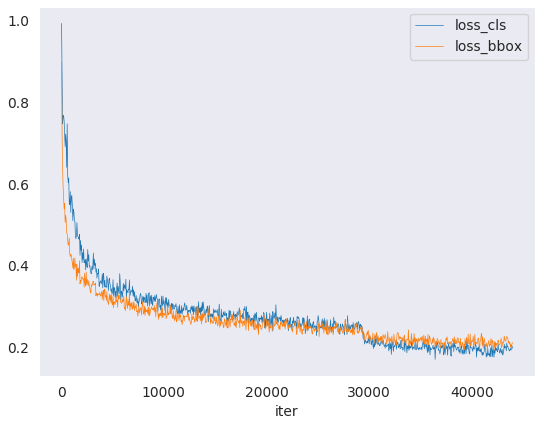
Examples:
- Plot the classification loss of some run.
```shell
python tools/analysis_tools/analyze_logs.py plot_curve log.json --keys loss_cls --legend loss_cls
```
- Plot the classification and regression loss of some run, and save the figure to a pdf.
```shell
python tools/analysis_tools/analyze_logs.py plot_curve log.json --keys loss_cls loss_bbox --out losses.pdf
```
- Compare the bbox mAP of two runs in the same figure.
```shell
python tools/analysis_tools/analyze_logs.py plot_curve log1.json log2.json --keys bbox_mAP --legend run1 run2
```
- Compute the average training speed.
```shell
python tools/analysis_tools/analyze_logs.py cal_train_time log.json [--include-outliers]
```
The output is expected to be like the following.
```text
-----Analyze train time of work_dirs/some_exp/20190611_192040.log.json-----
slowest epoch 11, average time is 1.2024
fastest epoch 1, average time is 1.1909
time std over epochs is 0.0028
average iter time: 1.1959 s/iter
```
## Result Analysis
`tools/analysis_tools/analyze_results.py` calculates single image mAP and saves or shows the topk images with the highest and lowest scores based on prediction results.
**Usage**
```shell
python tools/analysis_tools/analyze_results.py \
${CONFIG} \
${PREDICTION_PATH} \
${SHOW_DIR} \
[--show] \
[--wait-time ${WAIT_TIME}] \
[--topk ${TOPK}] \
[--show-score-thr ${SHOW_SCORE_THR}] \
[--cfg-options ${CFG_OPTIONS}]
```
Description of all arguments:
- `config` : The path of a model config file.
- `prediction_path`: Output result file in pickle format from `tools/test.py`
- `show_dir`: Directory where painted GT and detection images will be saved
- `--show`:Determines whether to show painted images, If not specified, it will be set to `False`
- `--wait-time`: The interval of show (s), 0 is block
- `--topk`: The number of saved images that have the highest and lowest `topk` scores after sorting. If not specified, it will be set to `20`.
- `--show-score-thr`: Show score threshold. If not specified, it will be set to `0`.
- `--cfg-options`: If specified, the key-value pair optional cfg will be merged into config file
**Examples**:
Assume that you have got result file in pickle format from `tools/test.py` in the path './result.pkl'.
1. Test Faster R-CNN and visualize the results, save images to the directory `results/`
```shell
python tools/analysis_tools/analyze_results.py \
configs/faster_rcnn/faster-rcnn_r50_fpn_1x_coco.py \
result.pkl \
results \
--show
```
2. Test Faster R-CNN and specified topk to 50, save images to the directory `results/`
```shell
python tools/analysis_tools/analyze_results.py \
configs/faster_rcnn/faster-rcnn_r50_fpn_1x_coco.py \
result.pkl \
results \
--topk 50
```
3. If you want to filter the low score prediction results, you can specify the `show-score-thr` parameter
```shell
python tools/analysis_tools/analyze_results.py \
configs/faster_rcnn/faster-rcnn_r50_fpn_1x_coco.py \
result.pkl \
results \
--show-score-thr 0.3
```
## Visualization
### Visualize Datasets
`tools/analysis_tools/browse_dataset.py` helps the user to browse a detection dataset (both
images and bounding box annotations) visually, or save the image to a
designated directory.
```shell
python tools/misc/browse_dataset.py ${CONFIG} [-h] [--skip-type ${SKIP_TYPE[SKIP_TYPE...]}] [--output-dir ${OUTPUT_DIR}] [--not-show] [--show-interval ${SHOW_INTERVAL}]
```
### Visualize Models
First, convert the model to ONNX as described
[here](#convert-mmdetection-model-to-onnx-experimental).
Note that currently only RetinaNet is supported, support for other models
will be coming in later versions.
The converted model could be visualized by tools like [Netron](https://github.com/lutzroeder/netron).
### Visualize Predictions
If you need a lightweight GUI for visualizing the detection results, you can refer [DetVisGUI project](https://github.com/Chien-Hung/DetVisGUI/tree/mmdetection).
## Error Analysis
`tools/analysis_tools/coco_error_analysis.py` analyzes COCO results per category and by
different criterion. It can also make a plot to provide useful information.
```shell
python tools/analysis_tools/coco_error_analysis.py ${RESULT} ${OUT_DIR} [-h] [--ann ${ANN}] [--types ${TYPES[TYPES...]}]
```
Example:
Assume that you have got [Mask R-CNN checkpoint file](https://download.openmmlab.com/mmdetection/v2.0/mask_rcnn/mask_rcnn_r50_fpn_1x_coco/mask_rcnn_r50_fpn_1x_coco_20200205-d4b0c5d6.pth) in the path 'checkpoint'. For other checkpoints, please refer to our [model zoo](./model_zoo.md).
You can modify the test_evaluator to save the results bbox by:
1. Find which dataset in 'configs/base/datasets' the current config corresponds to.
2. Replace the original test_evaluator and test_dataloader with test_evaluator and test_dataloader in the comment in dataset config.
3. Use the following command to get the results bbox and segmentation json file.
```shell
python tools/test.py \
configs/mask_rcnn/mask-rcnn_r50_fpn_1x_coco.py \
checkpoint/mask_rcnn_r50_fpn_1x_coco_20200205-d4b0c5d6.pth \
```
1. Get COCO bbox error results per category , save analyze result images to the directory(In [config](../../../configs/_base_/datasets/coco_instance.py) the default directory is './work_dirs/coco_instance/test')
```shell
python tools/analysis_tools/coco_error_analysis.py \
results.bbox.json \
results \
--ann=data/coco/annotations/instances_val2017.json \
```
2. Get COCO segmentation error results per category , save analyze result images to the directory
```shell
python tools/analysis_tools/coco_error_analysis.py \
results.segm.json \
results \
--ann=data/coco/annotations/instances_val2017.json \
--types='segm'
```
## Model Serving
In order to serve an `MMDetection` model with [`TorchServe`](https://pytorch.org/serve/), you can follow the steps:
### 1. Install TorchServe
Suppose you have a `Python` environment with `PyTorch` and `MMDetection` successfully installed,
then you could run the following command to install `TorchServe` and its dependencies.
For more other installation options, please refer to the [quick start](https://github.com/pytorch/serve/blob/master/README.md#serve-a-model).
```shell
python -m pip install torchserve torch-model-archiver torch-workflow-archiver nvgpu
```
**Note**: Please refer to [torchserve docker](https://github.com/pytorch/serve/blob/master/docker/README.md) if you want to use `TorchServe` in docker.
### 2. Convert model from MMDetection to TorchServe
```shell
python tools/deployment/mmdet2torchserve.py ${CONFIG_FILE} ${CHECKPOINT_FILE} \
--output-folder ${MODEL_STORE} \
--model-name ${MODEL_NAME}
```
### 3. Start `TorchServe`
```shell
torchserve --start --ncs \
--model-store ${MODEL_STORE} \
--models ${MODEL_NAME}.mar
```
### 4. Test deployment
```shell
curl -O curl -O https://raw.githubusercontent.com/pytorch/serve/master/docs/images/3dogs.jpg
curl http://127.0.0.1:8080/predictions/${MODEL_NAME} -T 3dogs.jpg
```
You should obtain a response similar to:
```json
[
{
"class_label": 16,
"class_name": "dog",
"bbox": [
294.63409423828125,
203.99111938476562,
417.048583984375,
281.62744140625
],
"score": 0.9987992644309998
},
{
"class_label": 16,
"class_name": "dog",
"bbox": [
404.26019287109375,
126.0080795288086,
574.5091552734375,
293.6662292480469
],
"score": 0.9979367256164551
},
{
"class_label": 16,
"class_name": "dog",
"bbox": [
197.2144775390625,
93.3067855834961,
307.8505554199219,
276.7560119628906
],
"score": 0.993338406085968
}
]
```
#### Compare results
And you can use `test_torchserver.py` to compare result of `TorchServe` and `PyTorch`, and visualize them.
```shell
python tools/deployment/test_torchserver.py ${IMAGE_FILE} ${CONFIG_FILE} ${CHECKPOINT_FILE} ${MODEL_NAME}
[--inference-addr ${INFERENCE_ADDR}] [--device ${DEVICE}] [--score-thr ${SCORE_THR}] [--work-dir ${WORK_DIR}]
```
Example:
```shell
python tools/deployment/test_torchserver.py \
demo/demo.jpg \
configs/yolo/yolov3_d53_8xb8-320-273e_coco.py \
checkpoint/yolov3_d53_320_273e_coco-421362b6.pth \
yolov3 \
--work-dir ./work-dir
```
### 5. Stop `TorchServe`
```shell
torchserve --stop
```
## Model Complexity
`tools/analysis_tools/get_flops.py` is a script adapted from [flops-counter.pytorch](https://github.com/sovrasov/flops-counter.pytorch) to compute the FLOPs and params of a given model.
```shell
python tools/analysis_tools/get_flops.py ${CONFIG_FILE} [--shape ${INPUT_SHAPE}]
```
You will get the results like this.
```text
==============================
Input shape: (3, 1280, 800)
Flops: 239.32 GFLOPs
Params: 37.74 M
==============================
```
**Note**: This tool is still experimental and we do not guarantee that the
number is absolutely correct. You may well use the result for simple
comparisons, but double check it before you adopt it in technical reports or papers.
1. FLOPs are related to the input shape while parameters are not. The default
input shape is (1, 3, 1280, 800).
2. Some operators are not counted into FLOPs like GN and custom operators. Refer to [`mmcv.cnn.get_model_complexity_info()`](https://github.com/open-mmlab/mmcv/blob/2.x/mmcv/cnn/utils/flops_counter.py) for details.
3. The FLOPs of two-stage detectors is dependent on the number of proposals.
## Model conversion
### MMDetection model to ONNX
We provide a script to convert model to [ONNX](https://github.com/onnx/onnx) format. We also support comparing the output results between Pytorch and ONNX model for verification. More details can refer to [mmdeploy](https://github.com/open-mmlab/mmdeploy)
### MMDetection 1.x model to MMDetection 2.x
`tools/model_converters/upgrade_model_version.py` upgrades a previous MMDetection checkpoint
to the new version. Note that this script is not guaranteed to work as some
breaking changes are introduced in the new version. It is recommended to
directly use the new checkpoints.
```shell
python tools/model_converters/upgrade_model_version.py ${IN_FILE} ${OUT_FILE} [-h] [--num-classes NUM_CLASSES]
```
### RegNet model to MMDetection
`tools/model_converters/regnet2mmdet.py` convert keys in pycls pretrained RegNet models to
MMDetection style.
```shell
python tools/model_converters/regnet2mmdet.py ${SRC} ${DST} [-h]
```
### Detectron ResNet to Pytorch
`tools/model_converters/detectron2pytorch.py` converts keys in the original detectron pretrained
ResNet models to PyTorch style.
```shell
python tools/model_converters/detectron2pytorch.py ${SRC} ${DST} ${DEPTH} [-h]
```
### Prepare a model for publishing
`tools/model_converters/publish_model.py` helps users to prepare their model for publishing.
Before you upload a model to AWS, you may want to
1. convert model weights to CPU tensors
2. delete the optimizer states and
3. compute the hash of the checkpoint file and append the hash id to the
filename.
```shell
python tools/model_converters/publish_model.py ${INPUT_FILENAME} ${OUTPUT_FILENAME}
```
E.g.,
```shell
python tools/model_converters/publish_model.py work_dirs/faster_rcnn/latest.pth faster_rcnn_r50_fpn_1x_20190801.pth
```
The final output filename will be `faster_rcnn_r50_fpn_1x_20190801-{hash id}.pth`.
## Dataset Conversion
`tools/data_converters/` contains tools to convert the Cityscapes dataset
and Pascal VOC dataset to the COCO format.
```shell
python tools/dataset_converters/cityscapes.py ${CITYSCAPES_PATH} [-h] [--img-dir ${IMG_DIR}] [--gt-dir ${GT_DIR}] [-o ${OUT_DIR}] [--nproc ${NPROC}]
python tools/dataset_converters/pascal_voc.py ${DEVKIT_PATH} [-h] [-o ${OUT_DIR}]
```
## Dataset Download
`tools/misc/download_dataset.py` supports downloading datasets such as COCO, VOC, and LVIS.
```shell
python tools/misc/download_dataset.py --dataset-name coco2017
python tools/misc/download_dataset.py --dataset-name voc2007
python tools/misc/download_dataset.py --dataset-name lvis
```
For users in China, these datasets can also be downloaded from [OpenDataLab](https://opendatalab.com/?source=OpenMMLab%20GitHub) with high speed:
- [COCO2017](https://opendatalab.com/COCO_2017/download?source=OpenMMLab%20GitHub)
- [VOC2007](https://opendatalab.com/PASCAL_VOC2007/download?source=OpenMMLab%20GitHub)
- [VOC2012](https://opendatalab.com/PASCAL_VOC2012/download?source=OpenMMLab%20GitHub)
- [LVIS](https://opendatalab.com/LVIS/download?source=OpenMMLab%20GitHub)
## Benchmark
### Robust Detection Benchmark
`tools/analysis_tools/test_robustness.py` and`tools/analysis_tools/robustness_eval.py` helps users to evaluate model robustness. The core idea comes from [Benchmarking Robustness in Object Detection: Autonomous Driving when Winter is Coming](https://arxiv.org/abs/1907.07484). For more information how to evaluate models on corrupted images and results for a set of standard models please refer to [robustness_benchmarking.md](robustness_benchmarking.md).
### FPS Benchmark
`tools/analysis_tools/benchmark.py` helps users to calculate FPS. The FPS value includes model forward and post-processing. In order to get a more accurate value, currently only supports single GPU distributed startup mode.
```shell
python -m torch.distributed.launch --nproc_per_node=1 --master_port=${PORT} tools/analysis_tools/benchmark.py \
${CONFIG} \
[--checkpoint ${CHECKPOINT}] \
[--repeat-num ${REPEAT_NUM}] \
[--max-iter ${MAX_ITER}] \
[--log-interval ${LOG_INTERVAL}] \
--launcher pytorch
```
Examples: Assuming that you have already downloaded the `Faster R-CNN` model checkpoint to the directory `checkpoints/`.
```shell
python -m torch.distributed.launch --nproc_per_node=1 --master_port=29500 tools/analysis_tools/benchmark.py \
configs/faster_rcnn/faster-rcnn_r50_fpn_1x_coco.py \
checkpoints/faster_rcnn_r50_fpn_1x_coco_20200130-047c8118.pth \
--launcher pytorch
```
## Miscellaneous
### Evaluating a metric
`tools/analysis_tools/eval_metric.py` evaluates certain metrics of a pkl result file
according to a config file.
```shell
python tools/analysis_tools/eval_metric.py ${CONFIG} ${PKL_RESULTS} [-h] [--format-only] [--eval ${EVAL[EVAL ...]}]
[--cfg-options ${CFG_OPTIONS [CFG_OPTIONS ...]}]
[--eval-options ${EVAL_OPTIONS [EVAL_OPTIONS ...]}]
```
### Print the entire config
`tools/misc/print_config.py` prints the whole config verbatim, expanding all its
imports.
```shell
python tools/misc/print_config.py ${CONFIG} [-h] [--options ${OPTIONS [OPTIONS...]}]
```
## Hyper-parameter Optimization
### YOLO Anchor Optimization
`tools/analysis_tools/optimize_anchors.py` provides two method to optimize YOLO anchors.
One is k-means anchor cluster which refers from [darknet](https://github.com/AlexeyAB/darknet/blob/master/src/detector.c#L1421).
```shell
python tools/analysis_tools/optimize_anchors.py ${CONFIG} --algorithm k-means --input-shape ${INPUT_SHAPE [WIDTH HEIGHT]} --output-dir ${OUTPUT_DIR}
```
Another is using differential evolution to optimize anchors.
```shell
python tools/analysis_tools/optimize_anchors.py ${CONFIG} --algorithm differential_evolution --input-shape ${INPUT_SHAPE [WIDTH HEIGHT]} --output-dir ${OUTPUT_DIR}
```
E.g.,
```shell
python tools/analysis_tools/optimize_anchors.py configs/yolo/yolov3_d53_8xb8-320-273e_coco.py --algorithm differential_evolution --input-shape 608 608 --device cuda --output-dir work_dirs
```
You will get:
```
loading annotations into memory...
Done (t=9.70s)
creating index...
index created!
2021-07-19 19:37:20,951 - mmdet - INFO - Collecting bboxes from annotation...
[>>>>>>>>>>>>>>>>>>>>>>>>>>>>>>>>>>>>>>>>>>>>>>>>>>] 117266/117266, 15874.5 task/s, elapsed: 7s, ETA: 0s
2021-07-19 19:37:28,753 - mmdet - INFO - Collected 849902 bboxes.
differential_evolution step 1: f(x)= 0.506055
differential_evolution step 2: f(x)= 0.506055
......
differential_evolution step 489: f(x)= 0.386625
2021-07-19 19:46:40,775 - mmdet - INFO Anchor evolution finish. Average IOU: 0.6133754253387451
2021-07-19 19:46:40,776 - mmdet - INFO Anchor differential evolution result:[[10, 12], [15, 30], [32, 22], [29, 59], [61, 46], [57, 116], [112, 89], [154, 198], [349, 336]]
2021-07-19 19:46:40,798 - mmdet - INFO Result saved in work_dirs/anchor_optimize_result.json
```
## Confusion Matrix
A confusion matrix is a summary of prediction results.
`tools/analysis_tools/confusion_matrix.py` can analyze the prediction results and plot a confusion matrix table.
First, run `tools/test.py` to save the `.pkl` detection results.
Then, run
```
python tools/analysis_tools/confusion_matrix.py ${CONFIG} ${DETECTION_RESULTS} ${SAVE_DIR} --show
```
And you will get a confusion matrix like this:

## COCO Separated & Occluded Mask Metric
Detecting occluded objects still remains a challenge for state-of-the-art object detectors.
We implemented the metric presented in paper [A Tri-Layer Plugin to Improve Occluded Detection](https://arxiv.org/abs/2210.10046) to calculate the recall of separated and occluded masks.
There are two ways to use this metric:
### Offline evaluation
We provide a script to calculate the metric with a dumped prediction file.
First, use the `tools/test.py` script to dump the detection results:
```shell
python tools/test.py ${CONFIG} ${MODEL_PATH} --out results.pkl
```
Then, run the `tools/analysis_tools/coco_occluded_separated_recall.py` script to get the recall of separated and occluded masks:
```shell
python tools/analysis_tools/coco_occluded_separated_recall.py results.pkl --out occluded_separated_recall.json
```
The output should be like this:
```
loading annotations into memory...
Done (t=0.51s)
creating index...
index created!
processing detection results...
[>>>>>>>>>>>>>>>>>>>>>>>>>>>>>>>>>>>>>>>>>>>>>>>>>>] 5000/5000, 109.3 task/s, elapsed: 46s, ETA: 0s
computing occluded mask recall...
[>>>>>>>>>>>>>>>>>>>>>>>>>>>>>>>>>>>>>>>>>>>>>>>>>>] 5550/5550, 780.5 task/s, elapsed: 7s, ETA: 0s
COCO occluded mask recall: 58.79%
COCO occluded mask success num: 3263
computing separated mask recall...
[>>>>>>>>>>>>>>>>>>>>>>>>>>>>>>>>>>>>>>>>>>>>>>>>>>] 3522/3522, 778.3 task/s, elapsed: 5s, ETA: 0s
COCO separated mask recall: 31.94%
COCO separated mask success num: 1125
+-----------+--------+-------------+
| mask type | recall | num correct |
+-----------+--------+-------------+
| occluded | 58.79% | 3263 |
| separated | 31.94% | 1125 |
+-----------+--------+-------------+
Evaluation results have been saved to occluded_separated_recall.json.
```
### Online evaluation
We implement `CocoOccludedSeparatedMetric` which inherits from the `CocoMetic`.
To evaluate the recall of separated and occluded masks during training, just replace the evaluator metric type with `'CocoOccludedSeparatedMetric'` in your config:
```python
val_evaluator = dict(
type='CocoOccludedSeparatedMetric', # modify this
ann_file=data_root + 'annotations/instances_val2017.json',
metric=['bbox', 'segm'],
format_only=False)
test_evaluator = val_evaluator
```
Please cite the paper if you use this metric:
```latex
@article{zhan2022triocc,
title={A Tri-Layer Plugin to Improve Occluded Detection},
author={Zhan, Guanqi and Xie, Weidi and Zisserman, Andrew},
journal={British Machine Vision Conference},
year={2022}
}
```